in this articall i am going to show you step by step how to set up your netbeans to work with www.000webhost.com where we set up out site last time.
i hope you can follow this and this will help with setting up any of the other IDEs that you maybe working with. so with out anymore wait lets start.
first thing we will need to do is login to your website admin section. http://members.000webhost.com
from there we need to go down to file section and to the "View FTP Details"
here is a picture of it.
if this is your first time you need to set up a little bit in there but it should be straight forward.
it should look something like this inside.
Good we are 1/3rd done already. keep this page open as we will be using the info in it and remember the password you put in for it.
now lets open netbeans. we are now going to create a new project for our website so click on the new project button.
after that it will open:
we want to click on PHP and then click on php application from remote server.
now the first thing is what we are going to be calling the project. i would suggest just naming it the name of your website.
next would be the source folder. This is where on your computer you want to save the source files.
then you want to leave the rest of the stuff and click on next.
on the next screen we want to put in the address to our website. then click on manage on the right.
for the name we want to name it our websites name
host name: go back to the "view ftp details" in the web browser this is where you need the info in there.
for the initial directory you want to set it to /public_html
then click on test connection to make sure everything was put in correctly.
then click ok.
from here it should go back to the previous screen and we click finish as it should be done.
now that the FTP is set up we need to get the files from the webserver. we do that by doing this.
you are now ready to edit the default.php file which is your index page. when people type in your address this is the first page that they see.
come back here soon for more information on how to edit your html template to make it easier to update and work with and setup netbeans template.
if you have questions let me know in the comment below.
if this has helped you maybe think about clicking on a link or 2 as they help me get through college and support my family.
i hope to provide you with more free info.
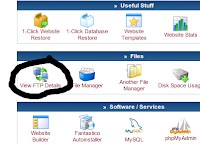







Very useful thanks!
ReplyDelete